Check out the docs to learn more. These updates should make it even easier to connect to your data:
1) The Snowpark connection is now a simpler, more powerful Snowflake connection.
2) More passthrough methods and hints have been added to make data connection bugs self-correcting or easier to fix.
In our last-year survey (N=315), 29% of you told us that setting up data connections was the most frustrating part of your work.
We get it. Connecting to data sources and APIs can be painful. 🤕
You need to find and install external packages, figure out how to manage your credentials securely outside of code, then find the right methods to get data out in the format you need. Oh, and you can’t forget to add Streamlit caching capabilities! For example, you can see the 14 lines of code in our original MySQL tutorial using a mysql.connector, st.cache_resource, st.cache_data, managing a cursor, and converting the row result format!
Today, we’re thrilled to release…
st.experimental_connection 🥂
Connect your Streamlit apps to data and APIs with just four lines of code:
import streamlit as st
conn = st.experimental_connection('pet_db', type='sql')
pet_owners = conn.query('select * from pet_owners')
st.dataframe(pet_owners)
Here is the demo app, or you can play with it below:
How does st.experimental_connection work
Streamlit comes installed with generic connections for SQL and Snowflake Snowpark. You may need to install additional packages or one of the community connections to make it work properly.
Today, it supports:
- SQL dialects (MySQL, Postgres, Snowflake, BigQuery, Microsoft SQL Server, etc.)
- Snowflake Snowpark
- Cloud file storage (S3, GCS, Azure Blob Storage, etc.) via FilesConnection
- HuggingFace Datasets and Models via HfFileSystem and FilesConnection
- Google Sheets via GSheetsConnection
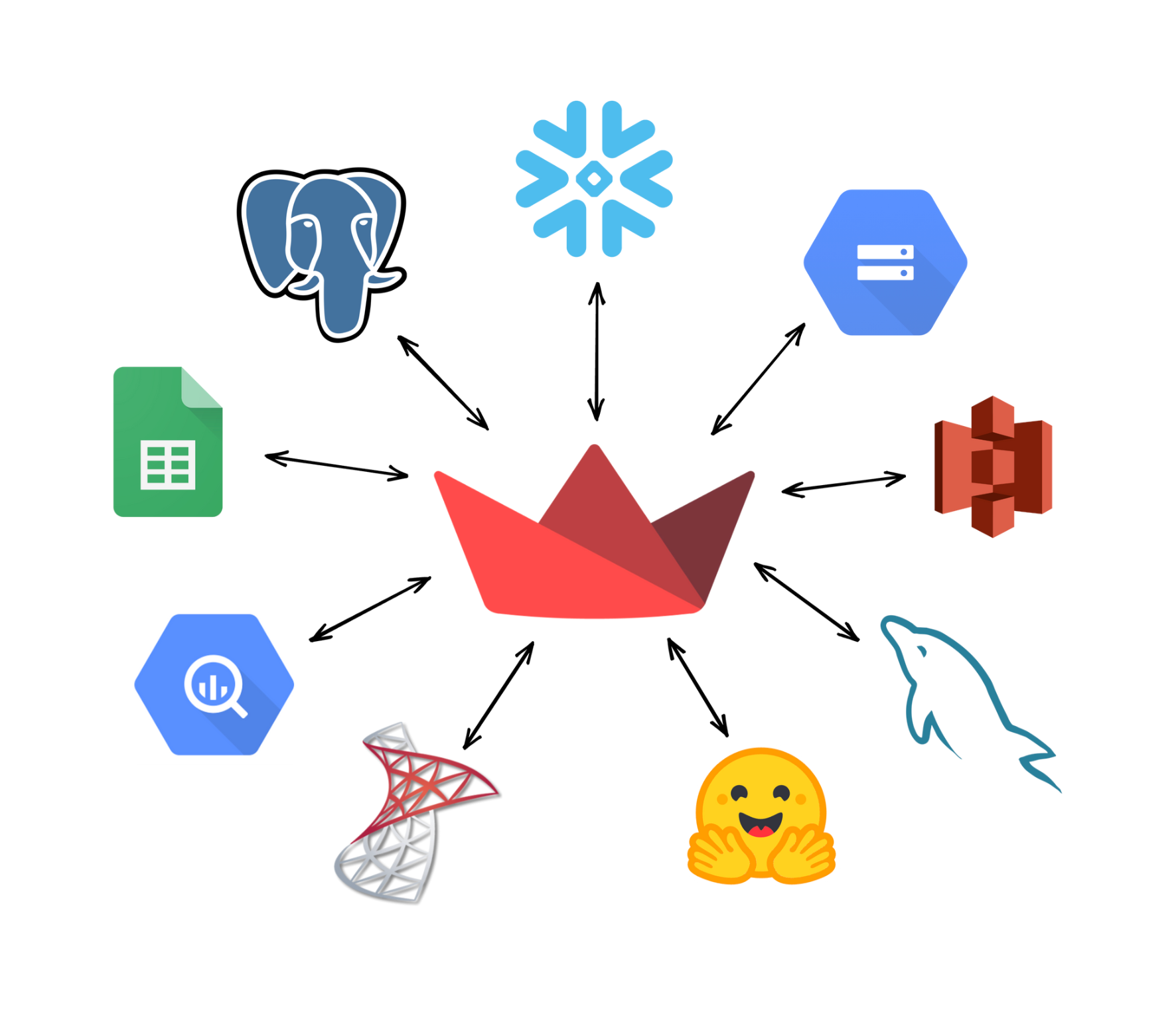
We’re making it easier than ever to extend this list and build your own data connections and share them with the Streamlit community!
For the purpose of this post, we’ll be using MySQL examples. If you want to follow along with other data sources, check out our tutorials on Snowflake or AWS S3.
Step 1. Install dependencies
To start, install any necessary packages in your environment (such as with pip and requirements.txt). You can find these in Streamlit’s data source tutorials or the data source documentation. If something is missing when you run your app, Streamlit will try to detect that and give you a hint about what to install (we’ll make this even easier in the future!):
pip install SQLAlchemy mysqlclient
Step 2. Set up credentials and connection information in .streamlit/secrets.toml
Next, let’s set up the connection information in secrets.toml. Create a new section called [connections.<name>] and add the parameters you need. You can name the section whatever you’d like - you’ll use the same name to reference it in your app code.
# .streamlit/secrets.toml
[connections.pet_db]
dialect = "mysql"
url = "mysqldb://scott:tiger@192.168.0.134/pet_db"
We added support for a global secrets.toml, so if you keep using the same database, you can set this up once instead of copying it to every app. Many connections will also support their native configuration, like AWS_* environment variables or ~/.snowsql/config file.
Step 3. Import and initialize the connection in your app
Now, let’s initialize the connection in your app:
# streamlit_app.py
import streamlit as st
conn = st.experimental_connection('pet_db', type='sql')
The first argument is the name of the connection you used in secrets.toml. The type argument tells Streamlit what type of connection it is. For community-developed connections that don’t ship with Streamlit, you can import the connection class and pass it directly to type. See the AWS S3 tutorial or API Reference for examples.
Step 4. Query your data with one line of code
For the common use case of reading data or getting some response from an API, the connection will provide a simple method that returns an easy-to-use output. It’s also cached in Streamlit by default to make your app ⚡blazing fast! ⚡
For example, SQLConnection has a query() method that takes a query input and returns a pandas DataFrame:
# streamlit_app.py
import streamlit as st
conn = st.experimental_connection('pet_db', type='sql')
pet_owners = conn.query('select * from pet_owners')
st.dataframe(pet_owners)
That’s it!
The method also supports params, paging, custom cache TTL, and other common arguments (read more in the API Reference).
Depending on the underlying data format, the specific methods may differ but should be natural, straightforward, and intuitive to that data source. Connection objects are fully type annotated, so your IDE can provide hints. st.help() and st.write() can also give you more information about what is supported on a specific connection!
Step 5. Perform complex operations with .session
If you need the full power of the underlying data source or library, it’s easily accessible too! SQL and Snowpark both support this with .session, and other connections may have a domain-specific name for easier discovery.
For example, if you need to use transactions, write back, or interact via ORM, you can access the SQL Session with SQLConnection.session:
with conn.session as s:
pet_owners = {'jerry': 'fish', 'barbara': 'cat', 'alex': 'puppy'}
for k in pet_owners:
s.execute(
'INSERT INTO pet_owners (person, pet) VALUES (:owner, :pet);',
params=dict(owner=k, pet=pet_owners[k])
)
s.commit()Check out the tutorials or use st.help() to learn more about what’s supported for a specific data set.
How to build your own connection
We’re excited for the community to extend and build on the st.experimental_connection interface. We want to make it super easy to build Streamlit apps with lots of data sources (we’ve built the interface with this in mind).
To use a community-built connection in your app, install and import it, then pass the class to st.experimental_connection():
import streamlit as st
from st_gsheets_connection import GSheetsConnection
conn = st.experimental_connection("pets_gsheet", type=GSheetsConnection)
pet_owners = conn.read(worksheet="Pet Owners")
st.dataframe(pet_owners)
These types of connections work the same as the ones built into Streamlit and have access to the same capabilities. Build a connection class by extending streamlit.connections.ExperimentalBaseConnection. You can find basic information in the API Reference, and a simple fully working example here. The SQLConnection built into Streamlit is another great starting point.
What’s next?
We’ve been hard at work on st.experimental_connection, so we’re very excited to finally share it with you! Please let us know how you're using it on the forum, Twitter, Discord, or in the comments below.
Expect more connections, guides, and features in the coming weeks and months to make it even easier to connect your Streamlit app to data. And keep an eye out for a community connection-building contest a little bit later this spring. 🙂
Happy app-building! 🎈

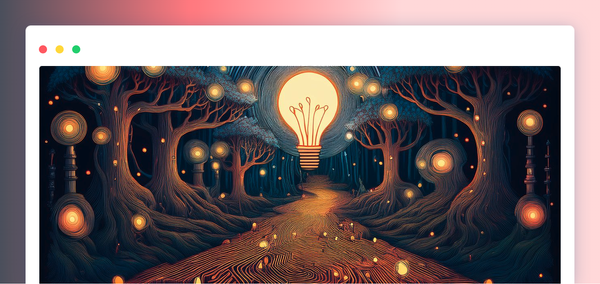
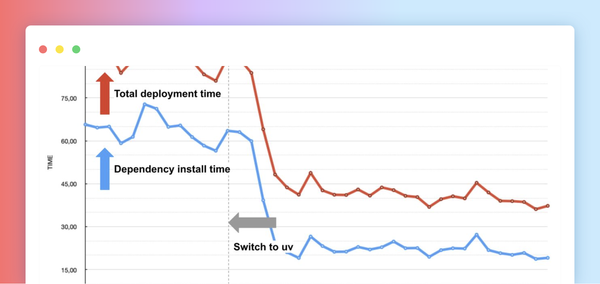


Comments
Continue the conversation in our forums →