In LangChain tutorial #1, you learned about LangChain modules and built a simple LLM-powered app. The app took input from a text box and passed it to the LLM (from OpenAI) to generate a response. But it didn’t leverage other LangChain modules.
In this post, I’ll show you how to use LangChain’s prompt template and build a blog outline generator app in four simple steps:
- Get an OpenAI API key
- Set up the coding environment
- Build the app
- Deploy the app
Before we get to building the app, let's talk about…
What's a prompt template?
A prompt is an instruction given to an LLM. You can use a prompt template to generate prompts on-the-fly. It has two parts:
- A static descriptive text part (hard-coded in the code).
- A dynamically generated part (determined by the user).
Use it to pre-define the app's scope so it performs a specific task as a function of user instructions (e.g. generates prompts in a reproducible manner).
Here is an example of a prompt template:
'As an experienced data scientist and technical writer, generate an outline for a blog about {topic}.'The text As an experienced data scientist and technical writer, generate an outline for a blog about is the static component, and the {topic} is the dynamic component determined by the user (e.g. a blog topic they're interested in).
Prompt template in action
To implement the prompt template, use LangChain's PromptTemplate() function.
It accepts the following input arguments:
input_variablesallows you to accept user-provided values comprising the prompt template's dynamic component.templateis the static component of the prompt template.
Here is what it'll look like:
template = 'As an experienced data scientist and technical writer, generate an outline for a blog about {topic}.'
prompt = PromptTemplate(input_variables=['topic'], template=template)
App overview
The app solves one of the most time-consuming problems for technical writers...
Writer's block! ✍️
It works like this:
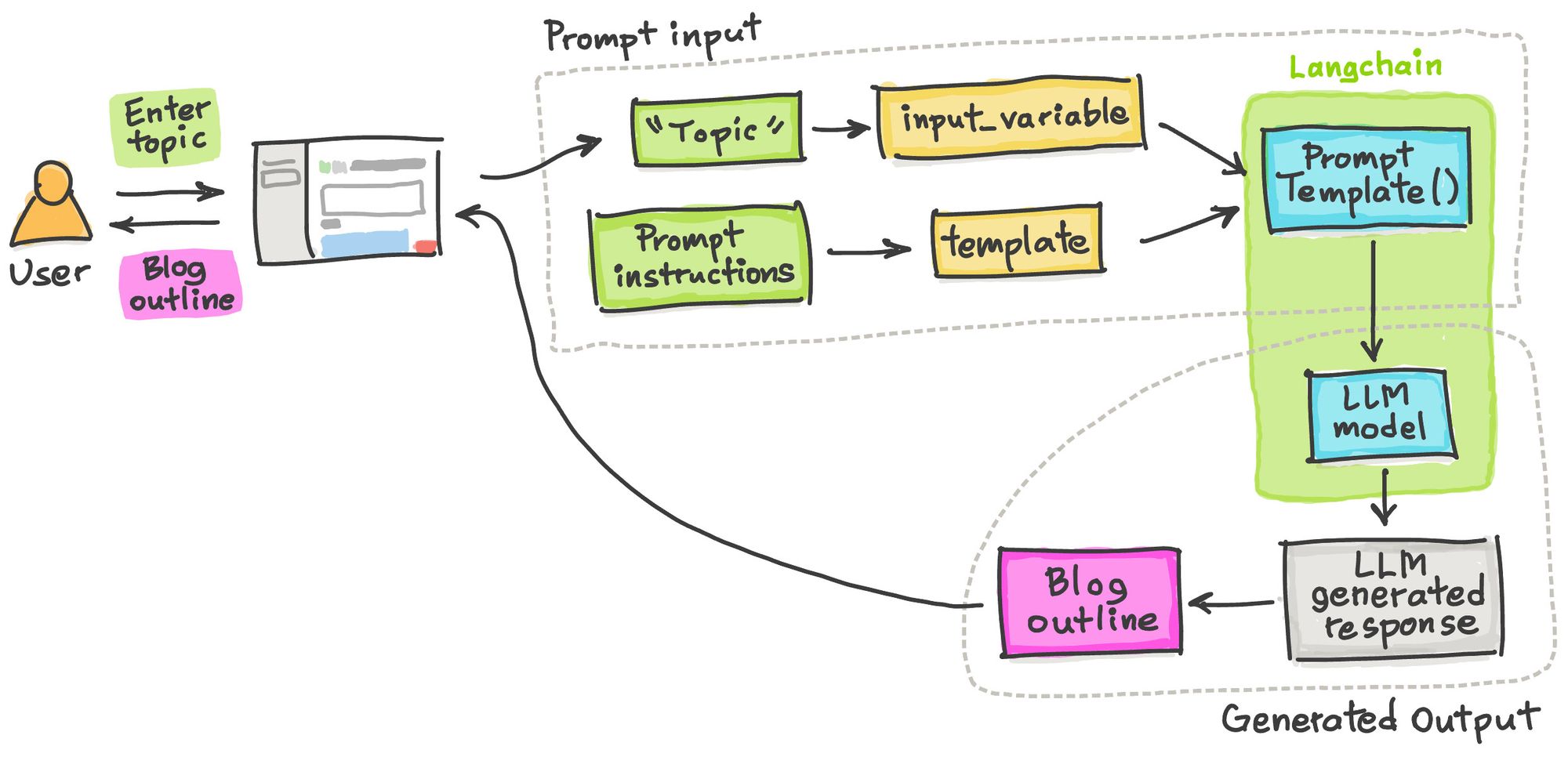
Its workflow consists of three simple steps:
- Use Streamlit's
st.text_input()function to accept the user-provided "Topic" as input. - Combine the "topic" and the prompt instructions using
PromptTemplate()to create the final prompt. - Use the final prompt to generate a response.
Go ahead and try it:
Here is what it should look like:
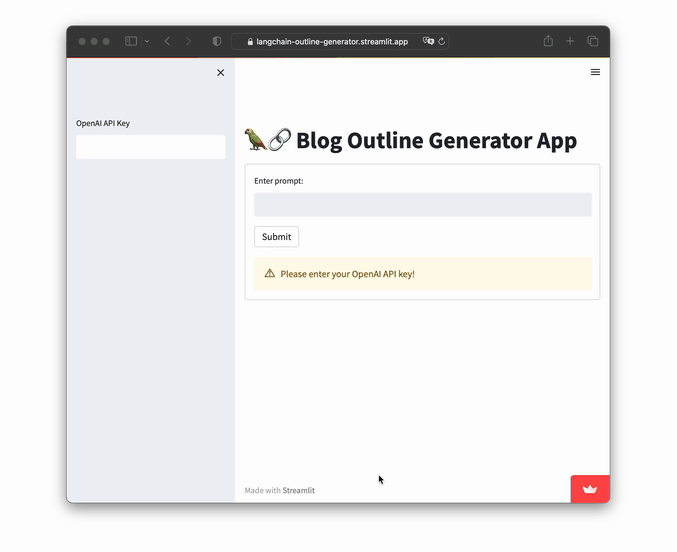
Now, let's build the app!
Step 1. Get an OpenAI API key
Hop over to the LangChain tutorial #1 for instructions on how to get an OpenAI API key.
Step 2. Set up the coding environment
Local development
To set up a programming workspace on your own system, install Python version 3.7 or higher. Then install these Python libraries:
pip install streamlit openai langchain
Cloud development
You can also create the app on the Streamlit Community Cloud. To get started, use the Streamlit app template (read more here).
Next, include the three prerequisite Python libraries in the requirements.txt file:
streamlit
openai
langchain
Step 3. Build the app
The code for building the app is only 25 lines long (23 without the two comments):
import streamlit as st
from langchain.llms import OpenAI
from langchain import PromptTemplate
st.set_page_config(page_title="🦜🔗 Blog Outline Generator App")
st.title('🦜🔗 Blog Outline Generator App')
openai_api_key = st.sidebar.text_input('OpenAI API Key', type='password')
def generate_response(topic):
llm = OpenAI(model_name='text-davinci-003', openai_api_key=openai_api_key)
# Prompt
template = 'As an experienced data scientist and technical writer, generate an outline for a blog about {topic}.'
prompt = PromptTemplate(input_variables=['topic'], template=template)
prompt_query = prompt.format(topic=topic)
# Run LLM model and print out response
response = llm(prompt_query)
return st.info(response)
with st.form('myform'):
topic_text = st.text_input('Enter keyword:', '')
submitted = st.form_submit_button('Submit')
if not openai_api_key.startswith('sk-'):
st.warning('Please enter your OpenAI API key!', icon='⚠')
if submitted and openai_api_key.startswith('sk-'):
generate_response(topic_text)First, create the streamlit_app.py file to house the full code snippet above. Or follow along and add the code block by block.
In the first few lines, import the necessary Python libraries, such as Streamlit and specific Langchain methods OpenAI and PromptTemplate:
import streamlit as st
from langchain.llms import OpenAI
from langchain import PromptTemplate
Next, give the app a page title for display on the browser window and in-app:
st.set_page_config(page_title="🦜🔗 Blog Outline Generator App")
st.title('🦜🔗 Blog Outline Generator App')A text box is created to accept OpenAI credentials:
openai_api_key = st.sidebar.text_input('OpenAI API Key')
A custom function generates an LLM response based on the user's provided "topic" of interest. An instance of the LLM model is created using OpenAI(). This is followed by creating a dynamically created prompt stored in the prompt_query variable. This prompt combines static and dynamic components.
The LLM model accepts the prompt as input for generating a response—the blog outline. It's displayed in a blue box using st.info():
def generate_response(topic):
llm = OpenAI(model_name='text-davinci-003', openai_api_key=openai_api_key)
# Prompt
template = 'As an experienced data scientist and technical writer, generate an outline for a blog about {topic}.'
prompt = PromptTemplate(input_variables=['topic'], template=template)
prompt_query = prompt.format(topic=topic)
# Run LLM model
response = llm(prompt_query)
return st.info(response)Finally, st.form() is used as an app logic to generate the blog outline only after correctly entering the OpenAI API key, filling the text box with the blog topic, and clicking the Submit button:
with st.form('myform'):
topic_text = st.text_input('Enter keyword:', '')
submitted = st.form_submit_button('Submit')
if not openai_api_key.startswith('sk-'):
st.warning('Please enter your OpenAI API key!', icon='⚠')
if submitted and openai_api_key.startswith('sk-'):
generate_response(topic_text)Step 4. Deploy the app
After creating your app, you can deploy it in three steps:
- Create a GitHub repository for your app.
- Go to the Community Cloud, click the
New appbutton, and select the repository, branch, and app file. - Click the
Deploy!button.
And voilà! You're done.
Wrapping up
In this post, you've learned how to use the LLM model with the LangChain prompt template to build a blog outline generator. You can customize your app by adjusting the prompt. Check out the LLM gallery for more ideas and inspiration.
If you have any questions, please post them in the comments below or contact me on Twitter at @thedataprof or on LinkedIn.
Happy app-building! 🦜🔗
P.S. This post was made possible thanks to the technical review by Tim Conkling and editing by Ksenia Anske.





Comments
Continue the conversation in our forums →